DXF in Badog CAD
|
Hello everyone and welcome back to our blog today we will be dealing with the import of DXF in Badog CAD. Simply put we are getting more and more demands on our importation and treatment of dxf file formats into our machine Software interface in Badog CAD. This blog entry is designed to clarify little problems that most of our customers are having with the importation of these file formats. Firstly the program Badog CAD cannot import DWG files; you must change these formats into DXF information so that we can get rid of the AutoCAD headers and unimportant information that could cause problems when using your CNC. So save your Dxf that you have made into AutoCAD’s DXF format.
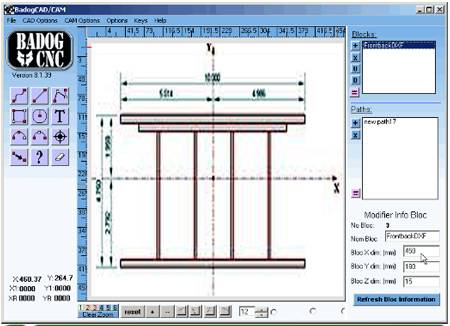
One the files are saved as DXF file format R12 and with the scale of 1:1 they are safe to import into the Badog Cad interface. (Make sure the scale is actually 1:1 when the DXF is saved. It is not enough that the file is drawn in 1:1. Not respecting this will block the importer into a loop and the file will not be imported)
With the right file format the interface in Badog Cad needs at least 1 path and 1 block for it to drawn upon. See the image below that illustrates where the make block and path buttons are located.
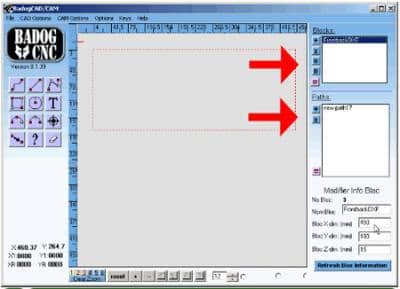
Once the block has been created, you can open the translator window by clicking the dxf import from the file menu at the top of the Cad interface. This opens the dxf import window with the options for DXF in Badog CAD. Here you can select the file change scale, flip, change degrees and radians and preview the dxf on the draw area. First thing to do is to choose the file that you saved as DXF into the Badog CNC folder in your program files folder. It will instantly give you a preview of the dxf that you have chosen. If there is no preview, you have not imported the correct format.
Now you can select the options for size and dispositions from the open window that suit your project. Of course you will not be able to import complex irrelevant geometries that are not usable to the Badog Program: like measurements, annotations and text comments.

There is nothing really more that i can think to say about that the DXF in Badog CAD is done and then now we can use the geometry as a trace layer to choose the specific lines and operations that we need to make our cut lines in order to send them to our milling machine in gcode format

